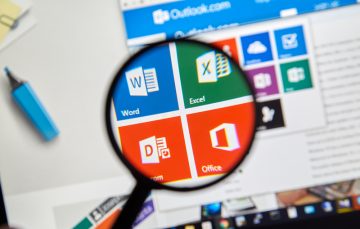Microsoft Office Tutorials for Adults in Ratoath, Co. Meath and surrounding areas. DeGeekIT “Grinds for Grown Ups” will help you learn just what you need to use Microsoft Word, Excel, PowerPoint or Outlook… Quickly! Get personalised bespoke training in your … Read More
Computer Help
Cleaning up a computer and preventing unnecessary applications from running.
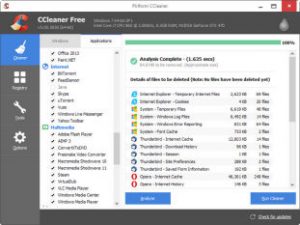
At the very start of this article I mention that it’s not really age that makes a computer slow. More than anything it is a build up of files and applications that are stored or run unnecessarily. You could think of these files as “digital dust”. There are no shortage of cleaning up utilities available to download online so I won’t re-write what so many others have done justice to. However, do make sure you use reputable apps. Windows 10 does a fairly good job of keeping itself clean and tidy, but there are many things that you can look out for yourself such as:
- Clearing browser caches
- Deleting temporary files
- Preventing unnecessary start-up applications from loading
- Scanning a Hard Disk for errors and Defragging.
If these basic steps still leave you unhappy with your computer speed, then the chances are that something slightly more serious is impeding its performance.
DeGeekIT can help you identify the root of your computer performance problems and help you identify the best solution. If you do need to buy a new computer or component, talk to us first and find out what’s best for your needs. Empower yourself! Spending a bit of time and money with DeGeekIT will help prevent you from wasting money on poor computer purchases! Contact us today!
Book AppointmentRead on to find out more: Previous PageBack Home
Dust Heat – Warm and Cosy, but not not good for computers.
Computer performance can be affected by so many factors, but one that you don’t hear about so often is simple dust heat!

If you ever stop to listen to your desktop computer or laptop, you’ll usually hear a quiet fan or two whirring away. You may also notice that they’re quite a bit noisier than they were when you bought the computer.
Why do computers have fans?
Computers have fans to provide heat dissipation from components in the machine that would otherwise get too hot. When a component overheats, it slows down or sometimes burns out. The fans either blow cool air into the machine, or more often, suck heat out of the machine. In a well-built machine, all open air vents and fans are covered with filters.
Because of the constant air flow, they act like vacuum cleaners and clog up with dust. Once clogged, the machine gets less air flow and gets hotter inside. This slows it down and increases the risk of damage to a component. Inevitably, some dust gets inside the machine and if you’ve got pets… dog and cat hair can be regular battle, damaging fans or stopping them spinning efficiently.
So what do I do to prevent my computer overheating?
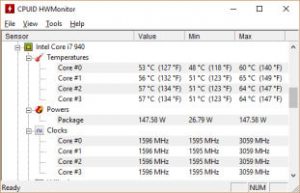
Prevention is always better than cure. Keep your computer in a clean and relatively dust free location. Gently clean with a vacuum cleaner around the air vents (with the cleaner on a low power setting if possible). Filters can often be removed and washed or replaced.
Be very careful if you decide to clean inside the machine. Static electricity on your body, cleaning cloth or vacuum can easily fry many of the chips in your computer. Always earth yourself or get someone to do the job who is comfortable with the inner workings of a computer.
DeGeekIT can help you identify the root of your computer performance problems and help you identify the best solution. If you do need to buy a new computer or component, talk to us first and find out what’s best for your needs. Empower yourself! Spending a bit of time and money with DeGeekIT will help prevent you from wasting money on poor computer purchases! Contact us today!
Book AppointmentRead on to find out more: Previous PageNext Page
Network, WiFi, Internet Connection
Many times these days when somebody says that they’ve got a slow computer, the root cause is not actually the computer itself at all. Whether you’re shopping on Amazon, eBay, DoneDeal or Groupon, watching a movie on Netflix, or even reading your gMail, they’re all “in the cloud”. This is just industry jargon for them running on servers on the Internet, not locally on your computer, tablet or smart phone. They depend on your local network or WiFi performance, and Internet connection.
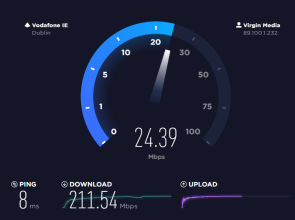
Regardless how fast your iPhone, PC, Mac, or iPad are, nothing that relies on the Internet will be fast if your home network, WiFi or Internet Connection are slow. Unfortunately, there is a huge variance in the availability of high speed broadband in Ireland. You may have heard of the “digital divide”, well it is all too real in the green isle. Broadband providers will sell packages advertising speeds “up to” a particular speed, but many of them cannot supply anywhere close to the named speed. If you only have access to copper based phone lines and happen to be too far away from the local exchange, you may only be able to get very slow speeds.
Upload Speed
The advertised speeds often only mention the “download” speed and neglect to mention the very important “upload” speed. If you want to make an internet phone or video call over tools like FaceTime, Skype, WhatsApp you need a respectable upload or upstream speed too. If you want to upload photos or videos to Facebook, that too requires upload bandwidth. Some of the technology used by Internet Service Providers (ISP) like Asynchronous Digital Subscriber Line (ADSL) does not fully allow for full duplex connections, or simultaneous bidirectional traffic. This means that if you upload a video over your 1Mbps* upload bandwidth, your 15Mbs download speed is slashed too. (*mega bits per second)
In other cases, bandwidth is shared between subscribers. The more people near you that are using the same provider, the slower your connection becomes.
Understanding what the real options are for Internet connections near you is important before you get stuck in a contract. If Fibre broadband is available where you live, it is a very good choice in most circumstances. Thankfully, fibre rollout is happening across the country and is starting to reach more and more remote areas.

WiFi Performance
Even if your Internet connection is solid, your experience online can be dramatically slowed down by poor WiFi performance, configuration or a broadband router that is struggling. Conflicting signals, poor range and electronic noise can all impact the network performance. All these can produce that horrible spinning “buffering” signal in your movie or Spotify playlist.
Identifying the cause of your slow network or online experience takes a bit of time. You may need to survey your network to pinpoint the bottlenecks. Before investing in a new router, or signing up to a new ISP, it’s a good idea to talk to someone knowledgeable in the art. It may just be that another device on your network is using bandwidth without you knowing! When it comes to your internet connection, talking to your neighbours about what works for them, can also be very useful.
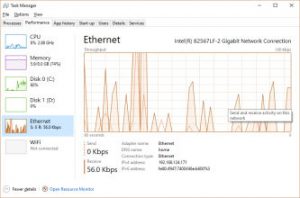
DeGeekIT can help you identify the root of your computer performance problems and help you identify the best solution. If you are changing Internet Provider or WiFi Router, call us first and find out what’s best for your needs. Empower yourself! Spending a bit of time and money with DeGeekIT will help prevent you from wasting money on poor computer purchases! Contact us today!
Book AppointmentRead on to find out more: Previous PageNext Page
Graphics Cards – GPU

Remember the days when computers had green text on a black background? You’re lucky if you don’t! Before graphics cards or Graphics Processing Units (GPU), that’s all that a computer could manage to output on a screen.
A graphics card or GPU is a secondary “brain” in a computer, smart phone or tablet, that is dedicated to managing graphical processing for displays. The GPU is also used for some graphics intensive activities like photo or video editing, graphical design, or computer based art.
Integrated Graphics Cards
Most laptops and some desktops these days use GPUs that are integrated into the CPU or motherboard. They are generally slower than add on graphics cards, but are often adequate if all you want to do is web browsing, email and occasional photo editing.
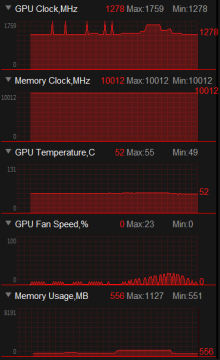
Integrated GPUs will, however, typically struggle with modern games or video editing.
In a desktop machine, it is usually quite easy to upgrade the graphics card. Sadly, this is not the case for laptops.
Can’t stand the heat?
GPUs typically have memory dedicated to them, and have many processing cores. They run at extremely high speeds and can get very hot. It’s crucial that they get the required cooling, and sometimes come with their own fans or even water based cooling systems. When they get too hot, they have to slow down or can even burn out. Keeping a computer clear of dust can be essential for the performance of some graphics cards.
Determining if the graphics card is the cause of a computer slow down, involves some monitoring during real world use. It’s not particularly difficult, but very much depends on what you use your computer for.
If you are buying a new computer specifically for gaming or for driving high resolution displays or multiple monitors, it is very important to choose the right graphics card or GPU.
DeGeekIT can help you identify the root of your computer performance problems and help you identify the best solution. If you do need to buy a new computer or component, talk to us first and find out what’s best for your needs. Empower yourself! Spending a bit of time and money with DeGeekIT will help prevent you from wasting money on poor computer purchases! Contact us today!
Book AppointmentRead on to find out more: Previous PageNext Page
Hard Disks and Solid State Drives
So we’ve already identified the RAM as being the equivalent of your brain’s short term memory. Well to stick with the analogy, a Hard Disks (HDD) are the long-term memory.
What are hard disks?

A typical hard disk is an extrapolation of designs that date back over 60 years! You can think of it like an old turntable (record player), with a double-sided disk, with needle and arm on either side of the disk. However, there are always multiple disks (platters) and two heads per platter (one for each side). Instead of grooves and a needle, they are magnetic (like an old tape recorder) and as such are susceptible to being wiped by magnetic fields.
They are mechanical devices and while each platter spins, the head very rapidly moves backwards and forwards from place to place on the platter (it doesn’t just sequentially move from the outside towards the inside). That’s why you sometimes here a spinning noise and a rattling noise inside your machine. When parts of the hard disk starts to fail, you’ll sometimes hear clicking noises as the head tries to read a part of the disk which is damaged.
What could possibly go wrong?
Hard disks DO die. They have a limited life span and some last much longer than others. They’re very susceptible to bangs and knocks, extreme temperatures (inside your computer) and the amount they are read from and written to will influence how long they last.
Since hard disk do not last for ever, and I’ll say it again… they DO die, and they store all of your data (photos, music, videos, documents… everything), it is crucial to keep backups. How frequently you back up your data depends on how frequently you write new data to the disk.
They also slow down over time depending on how full they are and how the data that is written to them is arranged. Remember that I said that they do not read data in a sequential spiral like an old vinyl? Well that’s true: they can randomly move the head to any track anywhere on the disk in any order. However, moving the head from the outside of the platter to the inside of the platter to the inside takes a small, but measurable amount of time.
The more the head has to move to open a file or application, the slower it will load. As the disk gets fuller, data on it gets more and more fragmented across the platters of the disk drive. This causes ever increasing slow down and a partial temporary way to mitigate the problem for a while is to defragment the disk (modern operating systems sometimes do this automatically from time to time).
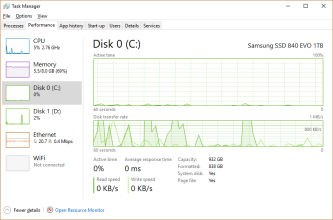
Your computer will dramatically slow down if it is “swapping” a lot (due to insufficient RAM), to a fragmented page file. The page file is an area on the hard disks reserved for RAM offload.
Bring on the Solid State Drives (SSD)!

Thankfully, in recent years, there has been a revolution in long term storage. Mechanical Hard Disks have been superseded by Solid State Drives (SSD). A Solid State Drive is much more akin to the little SD card you might have in your digital camera. It contains no moving parts and even a cheap one is typically at least 10 times as fast as a hard disk drive.
High capacity SSDs are still quite expensive compared to HDDs, so sometimes desktop computers come with both a small SSD and large HDD (or a drive that combines both).
If your HDD is constantly rattling away or running near its maximum transfer rate, you will inevitably have a slow computer. Occasionally you can find the process that is causing the constant activity and shut it down or lower its priority. Sometimes it’s a crucial activity but it is not unusual to have a malicious hidden piece of malware such as a virus rattling away in the background. It’s important to identify the cause before choosing a solution.
Should I replace my Hard Disks?
Replacing a painfully slow HDD with a fast SSD in an ageing computer is often a relatively easy task. In most cases will make a very dramatic (and cost effective) improvement in your computer speed. It will improve both the boot up time of your computer and how it performs while you are using it.
Buying a new computer without an SSD is highly inadvisable these days. Unfortunately, computer stores will still palm off machines to the unknowing shopper. Keep an eye out for SSD or HDD labels and avoid any machine that only has an HDD.
DeGeekIT can help you identify the root of your computer performance problems and help you identify the best solution. If you do need to buy a new computer or component, talk to us first and find out what’s best for your needs. Empower yourself! Spending a bit of time and money with DeGeekIT will help prevent you from wasting money on poor computer purchases! Contact us today!
Book AppointmentRead on to find out more: Previous PageNext Page
Memory (RAM)

If the CPU could be thought of as a brain, then the Random Access Memory (or RAM) would be its short term memory. RAM can only hold data as long as it is receiving power. Unplug a machine (or let its battery completely drain in the case of a laptop) and RAM will forget anything currently stored in it.
RAM is very fast memory. While the computer is running, RAM stores the bulk of the operating system and any active applications, processes or services. If the machine has insufficient RAM, it will offload some of the data to the Hard Disk in a process called “swapping”. Since the hard disk is always a lot slower than the RAM, this is a situation that generally you want to avoid.
Can I have too much RAM?
If you’ve got too much RAM, it rarely goes to waste. Modern operating systems use excess RAM for caching data that needs to be read or written to the hard disk. This allows the computer to delay slow transfers to a convenient time.
Like any component in a computer, RAM comes in many different speeds and types. It used to be very expensive, but prices these days are quite reasonable. Generally, the more you have, the better it is for your computer speed. The amount and type that your motherboard can accommodate will limit your options.
Do I need more memory?
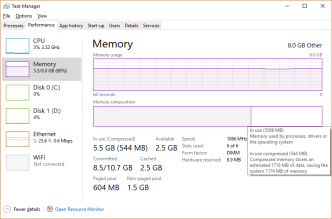
When most of your RAM is in use most of the time (except for caching), then you probably need more. Sometimes you can make a significant difference to your machine performance by:
- selectively shutting down unnecessary processes
- cleaning up what is running on your machine
Computer manufacturers and retailers still sadly sell computers with barely enough RAM to hold the operating system (e.g. Windows). This can mean that when you buy the machine and start it up, the machine is blisteringly fast, but as soon as you open a browser or, even more so, install an office application or game, the machine grinds to a crawl.
DeGeekIT can help you identify the root of your computer performance problems and help you identify the best solution. If you do need to buy a new computer or component, talk to us first and find out what’s best for your needs. Empower yourself! Spending a bit of time and money with DeGeekIT will help prevent you from wasting money on poor computer purchases! Contact us today!
Book AppointmentRead on to find out more: Previous PageNext Page
CPU (Central Processing Unit) and Motherboard… The Brain and Central Nervous System.

The CPU, chipset and motherboard are the main “brain” of a computer. Many moons ago, choosing one was relatively simple. Intel would roll out a 80286 (286), and the next one would be a 386 and so on. There were a couple of variants (SX and DX, and different clock frequencies 25MHz, 33MHz etc), but choices were limited, and that made it simple. Then came the Pentium range (branding for the 5 in 80586). If memory serves, my first one ran at 60MHz. Then came the Pentium II (233MHz) and on it went. My last Pentium was the Pentium 4, running at an amazing 3.6GHz (1 Giga Hertz is roughly 1000 Mega Hertz).
It was pretty much the end of the line for “single core” CPUs, but Intel added a feature called Hyper Threading, which allowed the one brain to attempt to multitask to some extent (note to self… I wish I had this feature in my brain).
From this point forward, it got ever more complicated.
Intel and AMD couldn’t keep pushing up the clock speed (frequency) of the machines, because this used more power and generated more heat. As the CPU got hotter, they got less efficient and slower. To combat this problem, they started introducing multi-core CPUs… two or more “brains” on one chip. Initially, these came with slower clock speeds and did very little to speed up a machine, because the software applications simply weren’t written to use multiple CPUs. You tended to find that one core would be overloaded while the other cores sat idle. Going even further, CPUs (that had originally started off as 8 bit, then 16 bit in Windows 3.1 days and 32 bit in Windows 95 days, started to come out in 64 bit varients). It became harder to identify which was the best CPU for you.
Code names, Code names, Code names!
Over the next decade or so, the situation got more and more complex. Each manufacturer made mobile and desktop variants of each generation of processor. Whether it be mobile or desktop variant, there were multiple speeds and number of cores. Each generation started to come with different names to signify their headline performance class (Core i3, i5, i7, and still Pentium and Celeron brands). Beyond that, each generation was complicated by new micro architectures (Sandy Bridge, Ivy Bridge, Skylake and at the time of writing, Kaby Lake is the latest). Within each performance class, for example i7, and each micro-architecture generation, there are different models which can have a huge influence on the speed (eg. 7740X, 7700K, 7700, 7700T). Some come with built in graphics chips, some don’t.
It’s easy to see how even reasonably technical people can be quite easily swindled into buying last year’s CPU, in what looks like a shiny new machine, at your local computer store. It’s also quite easy to buy the wrong variant of this year’s CPU!
So what does this all mean for your own computer’s performance?
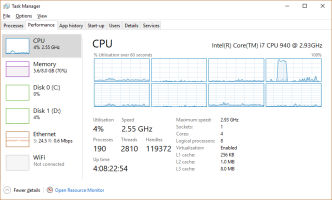
Well for one thing, it’s not a bad start to find out exactly what you’ve got in the machine. Fundamentally, if your CPU is running flat out most of the time, your computer is going to be slow. Finding out what is using it can be relatively simple using tools built into the operating system (Windows or Mac OS). Sometimes it is just legitimate processes keeping it busy, but hidden malware could also be using your computer without your knowledge.
Stopping unnecessary processes can do a lot to free up “brain time” and speed up the machine. If it has genuinely got to the stage where the operating system itself or applications you rely upon are frequently taking the CPU to 100% usage, then you may need to invest in a new CPU. This would most likely involve getting a new motherboard, memory (RAM) and possibly a new power supply. In a large desktop machine, this is not always expensive and the replacement process is not too complicated. In a laptop, this usually means investing in a new machine altogether.
DeGeekIT can help you identify the root of your computer performance problems and help you identify the best solution. If you do need to buy a new computer or component, arm yourself with the knowledge of what is best to buy for you by talking to us. Empowering yourself by spending a bit of time and money with DeGeekIT, will help prevent you from wasting money on poor computer purchases! Contact us today!
Book Appointment